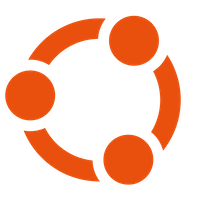Nginx, PHP and MySQL
Installation
sh
sudo apt update
sudo apt install nginx
sudo apy install php-fpm php-mysql php-cli- php-fpm: FastCGI Process manager to run PHP with Nginx
- php-mysql: Extention to connect PHP to MySQL
- php-fpm: To run PHP on the terminal, useful for testing
Nginx
path: /etc/nginx/sites-available/default
sh
# Default Server configuration
# Virtual Host configuration for example.com
#
# You can move that to a different file under sites-available/ and symlink that
# to sites-enabled/ to enable it.
#
server {
listen 80;
listen [::]:80;
server_name example.com;
root /var/www/example.com;
index index.html;
location / {
try_files $uri $uri/ =404;
}
}Nginx PHP configuration
sh
# Server PHP configuration
#
server {
listen 80 default_server;
listen [::]:80 default_server;
# SSL configuration
#
# listen 443 ssl default_server;
# listen [::]:443 ssl default_server;
#
# Note: You should disable gzip for SSL traffic.
# See: https://bugs.debian.org/773332
#
# Read up on ssl_ciphers to ensure a secure configuration.
# See: https://bugs.debian.org/765782
#
# Self signed certs generated by the ssl-cert package
# Don't use them in a production server!
#
# include snippets/snakeoil.conf;
root /var/www/html;
#root /home/Projects/html;
# Add index.php to the list if you are using PHP
index index.php index.html index.htm index.nginx-debian.html;
server_name _;
location / {
# First attempt to serve request as file, then
# as directory, then fall back to displaying a 404.
try_files $uri $uri/ =404;
}
# pass PHP scripts to FastCGI server
#
location ~ \.php$ {
include snippets/fastcgi-php.conf;
# With php-fpm (or other unix sockets):
fastcgi_pass unix:/run/php/php8.3-fpm.sock;
# With php-cgi (or other tcp sockets):
#fastcgi_pass 127.0.0.1:9000;
fastcgi_param SCRIPT_FILENAME $document_root$fastcgi_script_name;
include fastcgi_params;
}
# deny access to .htaccess files, if Apache's document root
# concurs with nginx's one
#
location ~ /\.ht {
deny all;
}
}Nginx Proxy, HTTPS & Socket.io
sh
server {
# Redireciona HTTP para HTTPS
listen 80;
server_name a.webknet.app www.a.webknet.app;
return 301 https://$host$request_uri;
}
server {
listen 443 ssl;
# server_name a.webknet.app www.a.webknet.app;
# Caminhos dos certificados SSL (ajuste conforme sua instalação do Certbot)
ssl_certificate /etc/ssl/private/cert.pem;
ssl_certificate_key /etc/ssl/private/key.pem;
# Configurações recomendadas de SSL
ssl_protocols TLSv1.2 TLSv1.3;
ssl_prefer_server_ciphers on;
ssl_ciphers EECDH+AESGCM:EDH+AESGCM:AES256+EECDH:AES256+EDH;
# Configuração do proxy
location / {
proxy_pass http://localhost:3000; # Endereço do seu backend
proxy_set_header Host $host;
proxy_set_header X-Real-IP $remote_addr;
proxy_set_header X-Forwarded-For $proxy_add_x_forwarded_for;
proxy_set_header X-Forwarded-Proto $scheme;
}
location /socket.io/ {
proxy_pass http://localhost:3000;
proxy_http_version 1.1;
proxy_set_header Upgrade $http_upgrade;
proxy_set_header Connection "upgrade";
proxy_set_header Host $host;
}
}How To Setup Nginx For Multi-Sites
Configure Nginx to support multiple-sites (virtual hosts) on the same server
Basic Structure
- First, create the directories for each site:
bash
sh
sudo mkdir -p /var/www/site1.com/html
sudo mkdir -p /var/www/site2.com/htmlAdjuts Permissions
- Set appropriate permissions:
bash
sh
sudo chown -R $USER:$USER /var/www/site1.com/html
sudo chown -R $USER:$USER /var/www/site2.com/html
sudo chmod -R 755 /var/wwwCreate Separate Configuration Files
- Nginx uses per-site configuration files, typically in /etc/nginx/sites-available
- Create one for each site
For site1.com
bash
sh
sudo nano /etc/nginx/sites-available/site1.comsh
#Adicione esta configuração:
server {
listen 80;
listen [::]:80;
server_name site1.com www.site1.com;
root /var/www/site1.com/html;
index index.html index.htm;
location / {
try_files $uri $uri/ =404;
}
}For site2.com
bash
sh
sudo nano /etc/nginx/sites-available/site2.comsh
#Adicione esta configuração:
server {
listen 80;
listen [::]:80;
server_name site2.com www.site2.com;
root /var/www/site2.com/html;
index index.html index.htm;
location / {
try_files $uri $uri/ =404;
}
}Enable Sites
- Create symbolic links to activate the sites:
bash
sh
sudo ln -s /etc/nginx/sites-available/site1.com /etc/nginx/sites-enabled/
sudo ln -s /etc/nginx/sites-available/site2.com /etc/nginx/sites-enabled/Test Configuration
- Check for errors in syntax:
bash
sh
sudo nginx -tRestart Nginx
- Apply changes:
bash
sh
sudo systemctl restart nginxWeb Folder Permissions for NGINX user www-data
sh
chown -R www-data:www-data /caminho/customizado/seu-site
chmod -R 755 /caminho/customizado/seu-siteMySQL
MySQL Docker Image
sh
docker pull mysqlRun Docker MySQL Image
sh
docker run --name mysql -p 3306:3306 -v mysql_volume:/var/lib/mysql/ -d -e "MYSQL_ROOT_PASSWORD=1234" mysql